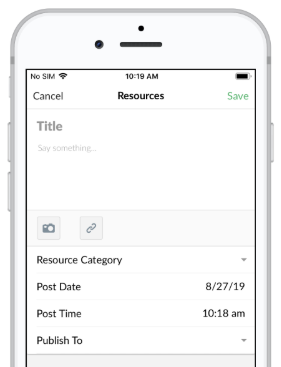Create a Resource for the Explore Library
The Explore resources section is a digital content library within the CaredFor app. Admins create Explore resources from the Dashboard section.
To Create Explore Resources
- Navigate to Menu > Dashboard > Toggle Admin Menu (mobile only) > Content.
- Tap the green + New Entry button.
- Select Resources from the drop down menu.
- Enter a Title and description for your post.
- Insert your media by either:
- Tap the camera icon to upload your own image or video file.
- Tap the link icon to add the URL for any media source hosted externally.
The app natively integrates with YouTube, Vimeo, Soundcloud and Kindle Books. Use the link icon to insert URLs from these sources, and the content will be embedded directly into your post.
When linking to other external sources that we do not integrate with, a thumbnail preview will display with your post. When members tap the thumbnail, the link will open in their device's web browser app. - Use the drop down to select the appropriate resource categories. The Home category will place this resource on your members' For You page. The Featured category will place it at the top of the Explore library.
- Optional: Edit the post date/time if you want to schedule your post to go live in the future.
- Under Publish To, select the team(s) you want to post your content to.
- Tap Save.