Messages
Messages are a secure and private, HIPAA-compliant way for you to communicate with your members, or for them to communicate with you. Messages can be started from member to administrator or administrator to member(s), but not from member to member.
To Create a New Message
- Tap the Paper Airplane Icon in the upper right hand side on desktop or mobile to get started. This will take you to your inbox.
- Tap the green New Message > Create Message.
- Search or select from the list who you'd like to message. As an admin, you have options including Contact Lists and members. Members only see a list of administrators to message.
- Tap Start to begin typing your message. Emojis, images, and links are all supported inside the thread.
- Edit the conversation in the top right hand corner by tapping the Three Dots. Options include Seeing members of the message, adding someone to the message, or removing someone from the message.
- Once your message is complete, tap Send.
Note: If you start a conversation with multiple member, they will be able to respond in the thread and see each others responses.
Wondering if a user saw your private message? Read receipts show whether a message has been seen.
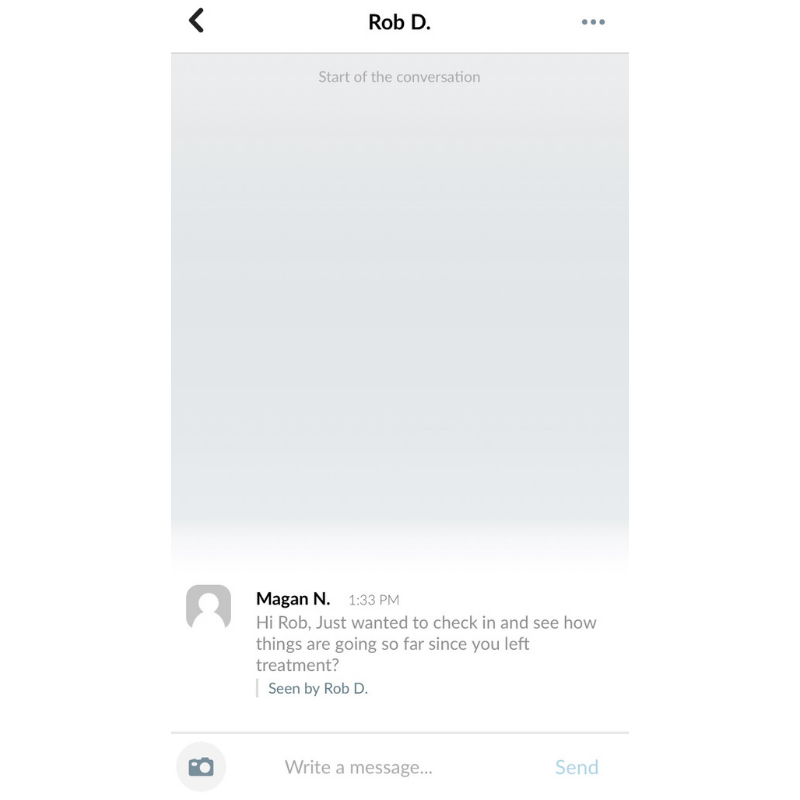
FAQs:
How do I turn it on? It's already turned on by default
Will I receive notifications? Yes, both push notifications and email. But since we're HIPAA compliant, we won't display the body of the message in the notification.
Can I monitor private messages sent by app admins? The team at CaredFor can turn on a permission to have visibility into private messages sent inside the app. To have this turned on email our team at support@caredfor.com.