Register an Account for a Member
In most cases, it is best to send your clients an invitation to join the app or have them request access so you can approve their account. However, both of these processes require the client to have access to their personal phone in order to register for the app.
If you are meeting in-person with clients and allowing them to use a facility-owned device to register for the app, Super Admins and Admins can register an account on their behalf instead.
- Navigate to Menu > Dashboard > Toggle Admin Menu (mobile only) > Members.
- Tap the +Invite button and select Register a Member.

- You will be presented with a registration form where you will:
- Enter the member's first and last name.
- Enter the member's email address (please double check for typos before saving).
- Enter the member's mobile phone number.
- Use the drop down to select the appropriate team(s) for the member to join.
- Create and confirm a password for the member's account.
- Tap the Create button to register the member.
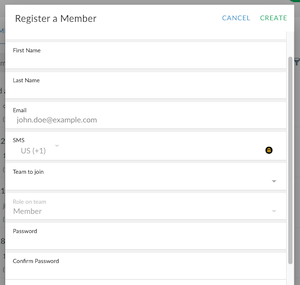
- Using the facility-owned device, have the member sign into the app using their email address and the password you just created.
- After signing in, they will automatically be prompted to reset the password to one of their own choosing.
The member now has a fully registered and active app account. When they leave your facility and get access to their personal devices, they can simply download the app and sign in using the new password they chose.
